Note: Support for 3D on mobile devices may vary, view the system requirements for more information.
This sample demonstrates how to use the Daylight widget to change the date and time in a SceneView. Changing the local time will also modify the lighting conditions in the scene. The sample depicts the current time of day in Brest, France.
The widget can be added to the scene using the following code snippet:
const daylightWidget = new Daylight({
view: view
});
view.ui.add(daylightWidget, "top-right");
Using the play button next to the slider you can animate through the time of the day:
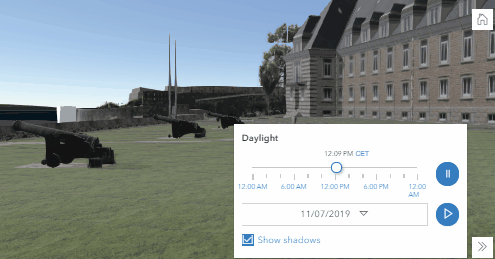
The speed of the animation can be configured using the Daylight.playSpeedMultiplier property.
Clicking on the Show shadows button will turn shadows on or off. Shadows are only displayed for real world 3D objects. Terrain doesn't cast shadows.
The widget can further be configured to display a season picker instead of the date picker using the Daylight.dateOrSeason property.
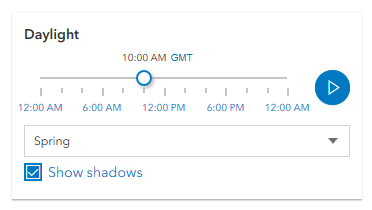
Further on, using the visibleElements property all the elements except the daytime slider can be hidden.
The widget controls the environment properties of the view. The lighting of a scene is determined by the Date set in view.environment.lighting.date. Displaying shadows is set with the view.environment.lighting.directShadowsEnabled property.
view.environment = {
lighting: {
date: new Date(), // sets the lighting to reflect the current time of day
directShadowsEnabled: true // enables shadows
},
atmosphere: {
quality: "high" // creates a more realistic atmosphere
}
};